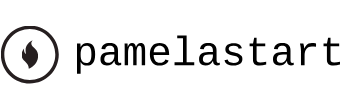Jul 12, 2024
Previewing the composition – Working with Shape Layers
You’ve created several shape layers using shape tools and the Pen tool, animated them, and used null objects to parent them. It’s time to see how it all comes together.
- Hide all layer properties, and then press F2 to deselect all layers.
- Press the Home key or move the current-time indicator to the beginning of the time ruler.
- Press the spacebar to preview your animation. Press the spacebar again to stop playback.
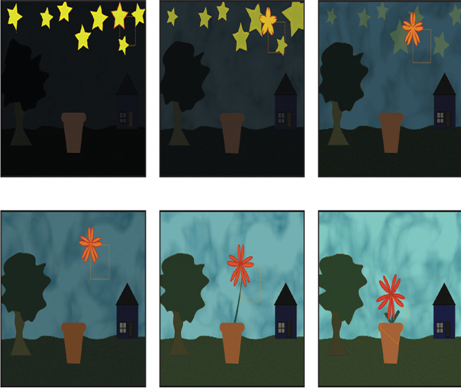
4.Make any adjustments you need to make. For example, if the leaves protrude from the flowerpot as they rise with the stem, use the Selection tool to adjust their position or rotation, or animate the leaves’ opacity so that they are visible only as they emerge from the pot.
Tip
To rotate a leaf from its tip, use the Pan Behind tool to move its anchor point to the tip.
5.Choose File > Save to save the final project.
Animating layers to match audio
You can time animation to match the beat of an audio file. First you need to create keyframes from the amplitude of the audio (which determines loudness), and then sync the animation to those values.
- To create keyframes from audio amplitude, right-click or Control-click the audio layer in the Timeline panel, and choose Keyframe Assistant > Convert Audio To Keyframes. After Effects adds the Audio Amplitude layer. The new layer is a null object layer, meaning it has no size or shape and won’t appear in a final render. After Effects creates keyframes that specify the amplitude of the audio file in each frame of the layer.
- To sync an animated property with the audio amplitude, select the Audio Amplitude layer, and press E to display the effects properties for the layer. Expand the channel you want to use. Then Alt-click (Windows) or Option-click (macOS) the stopwatch icon for the property whose animation you want to sync with to add an expression; with the expression selected in the time ruler, click the pick whip icon (
) on the Expression:[property name] line, and drag it to the Slider property name in the Audio Amplitude layer. When you release the mouse, the pick whip snaps, and the expression in the shape layer time ruler now means that the property values for the layer will depend on the Slider values of the Audio Amplitude layer.
Review questions
1 What is a shape layer, and how do you create one?
2 How can you create multiple copies of a layer, including all of its properties?
3 How can you snap one layer to another?
4 What does the Pucker & Bloat path operation do?
Review answers
1 A shape layer is simply a layer that contains a vector graphic called a shape. To create a shape layer, draw a shape directly in the Composition panel, using any of the drawing tools or the Pen tool.
2 To duplicate a layer, select it, and choose Edit > Duplicate or press Ctrl+D (Windows) or Command+D (macOS). All of the original layer’s properties, keyframes, and other attributes are included in the new layer.
3 To snap one layer to another in the Composition panel, select Snapping in the options section of the Tools panel. Then click next to the handle or point you want to use as a snapping feature, and drag the layer close to the point to which you want to align it. After Effects highlights the points to which it will align when you release the mouse button.
4 Pucker & Bloat pulls the vertices of a path outward while curving the segments inward (puckering), or pulls the vertices inward while curving the segments outward (bloating). You can animate the degree of pucker or bloat over time.
More DetailsMay 14, 2024
Drawing curved shapes – Working with Shape Layers
Now you’ll draw leaves with a fill but no stroke, using Bezier handles to round them.
- Go to 4:20, when the flower is in its final position.
- Press F2 or click an empty area of the Timeline panel to deselect all layers. Then select the Pen tool in the Tools panel, click the Fill Color box, select a color that is similar to the green stroke color (we used R=45, G=74, B=63), and click OK. Click the word Stroke, select None in the Stroke Options dialog box, and click OK.
- Click an initial vertex for the leaf near the base of the stem, and then click another for the other end of the leaf. Before you release the mouse, drag the Bezier handle to create a curved leaf.
- Press F2 to deselect the layer, and then repeat step 3 to draw another leaf at the base of the other side of the stem.
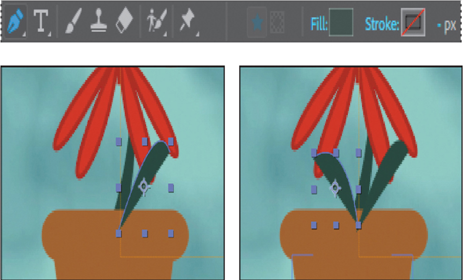
5. Select Shape Layer 1, press Return or Enter, rename it Leaf 1, and then press Return or Enter. Then rename Shape Layer 2 Leaf 2.
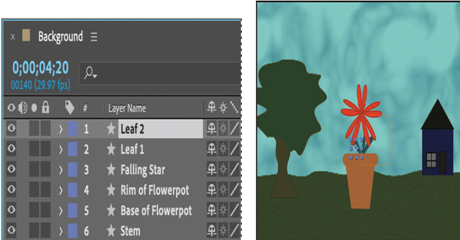
Parenting layers
You’ll parent the leaves to the stem so they’ll emerge with it.
- Move the Leaf 1 and Leaf 2 layers beneath the Base of Flowerpot layer and above the Stem layer in the Timeline panel so that the leaves will be behind the flowerpot as they rise.
- Hide all layer properties, and deselect all layers.
- Drag the pick whip (
) from the Leaf 1 layer to the Stem layer, and then drag the pick whip from the Leaf 2 layer to the Stem layer.
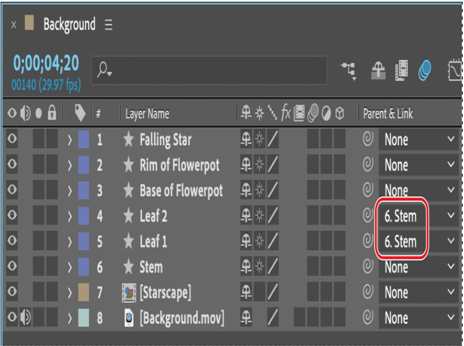
The Leaf 1 and Leaf 2 layers will move in relationship to the Stem layer.
Note
Depending on how you drew your leaves, they may protrude from the flower pot. You’ll have a chance to address that later, if necessary.
The layers aren’t needed until the stem begins to emerge at 3:00, so you’ll set their In point to match the stem’s.
4.Go to 3:00. Select the Leaf 1 layer and Shift-select the Leaf 2 layer. Then press Alt+[ (Windows) or Option+[ (macOS) to set the In point for both of the layers.
About parent and child layers
Parenting assigns one layer’s transformations to another layer, called a child layer. Creating a parenting relationship between layers synchronizes the changes in the parent layer with the corresponding transformation values of the child layers, except opacity. For example, if a parent layer moves 5 pixels to the right of its starting position, then the child layer also moves 5 pixels to the right of its starting position. A layer can have only one parent, but a layer can be a parent to any number of 2D or 3D layers within the same composition. Parenting layers is useful for creating complex animations, such as linking the movements of a marionette or depicting the orbits of planets in the solar system.
For more information on parent and child layers, see After Effects Help.
More DetailsMar 26, 2024
Animating position and scale – Working with Shape Layers
The star becomes a flower, but it should be falling as it changes. You’ll animate its position and scale now.
- Press the Home key or move the current-time indicator to the beginning of the time ruler.
- Select the Falling Star layer in the Timeline panel. In the Properties panel, click the stopwatch icon (
) next to the Position and Scale properties to create initial keyframes at their current values.
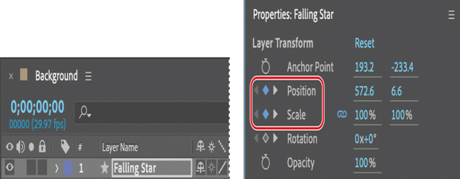
3. Go to 4:20. Select the Selection tool. Then move the star to the center of the screen, hovering above the flowerpot between the tree and the house, so that it’s in its final position. (You may need to deselect Snapping in the Tools panel to position the flower where you want it.) At this point, the star has become a flower, but it hasn’t changed size.
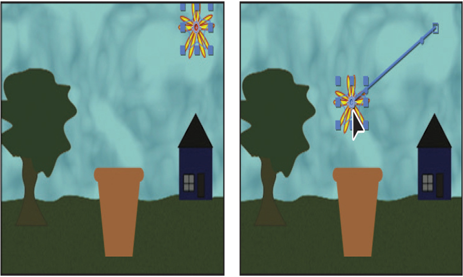
After Effects creates a Position keyframe.
4. Go to 4:01. Increase the Scale value so that the flower is about the width of the flowerpot. The value you use depends on the original size of the star and on the width of the flowerpot.
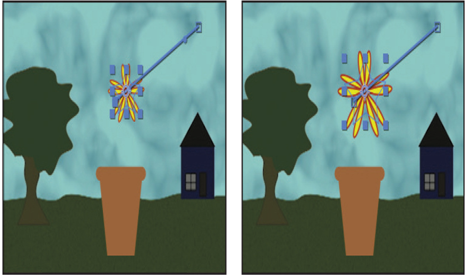
5. Press the spacebar to preview the animation. The star falls as it becomes a flower, but its trajectory is straight. You want it to fall in a slight arc. Press the spacebar again to stop playback.
6. Go to 2:20, and adjust the star’s position up, so that its path becomes a gentler arc.

7. Press the spacebar to preview the star’s path again, and then press the spacebar to stop playback. If you want to change the path, you can add Position keyframes at other points in the time ruler.
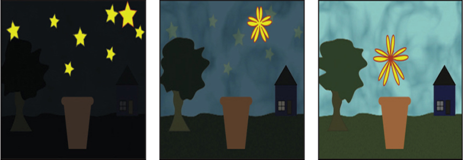
8. Hide the properties for the Falling Star layer.
Animating fill color
Currently, the star remains yellow with a red stroke as it becomes a flower. You’ll animate its fill color so that the final flower is red.
- Press the Home key or move the current-time indicator to the beginning of the time ruler.
- Select the Falling Star layer, and then click the stopwatch icon (
) next to the Fill Color property in the Properties panel to create an initial keyframe.
- Go to 4:01, and change the fill color to a red color. (We used R=192, G=49, B=33.)
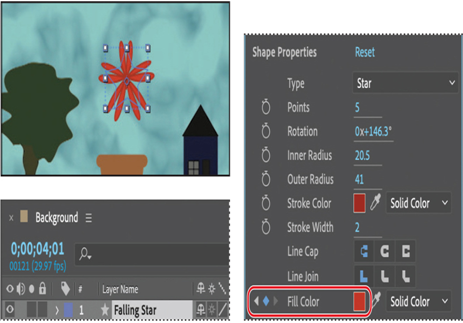
4. Hide all layer properties. Press F2 or click an empty area in the Timeline panel to deselect all layers.
5. Press the spacebar to preview your animation. Press the spacebar again to stop playback. Then, choose File > Save to save your work so far.
More DetailsFeb 2, 2024
Animating a path operation – Working with Shape Layers
Animating a shape
You can animate the Position, Opacity, and other Transform properties of shape layers just as you animate them in other layers. But shape layers provide additional opportunities for animation, including fills, strokes, paths, and path operations.
You’ll create another star, and then use the Pucker & Bloat path operation to transform it into a flower as it falls toward the flowerpot and changes color.
Animating a path operation
Path operations are similar to effects. They modify a shape’s path while preserving the original path. Path operations are live, so you can modify or remove them at any time. You used the Wiggle Paths path operation and Offset Paths earlier. Now you’ll apply a Pucker & Bloat path operation.
Pucker & Bloat pulls the vertices of a path outward while curving the segments inward (puckering), or pulls the vertices inward while curving the segments outward (bloating). You can animate the degree of pucker or bloat over time.
- Press the Home key or move the current-time indicator to the beginning of the time ruler.
- Select the Star tool (
), hidden behind the Rounded Rectangle tool (
) in the Tools panel, and draw another star in the upper right area of the sky.
After Effects adds a Shape Layer 1 layer to the Timeline panel.
3. Click the Fill Color box, and change the fill color to the same bright yellow you used for the other stars. (We used R=215, G=234, B=23.) Then click OK.
4. Click the Stroke Color box, change the stroke color to a red color (we used R=159, G=38, B=24), and then click OK.
After Effects automatically changes the stroke options from None to Solid Color when you change the stroke color.
5. Select the Shape Layer 1 layer, press Enter or Return, change its name to Falling Star, and press Enter or Return again.
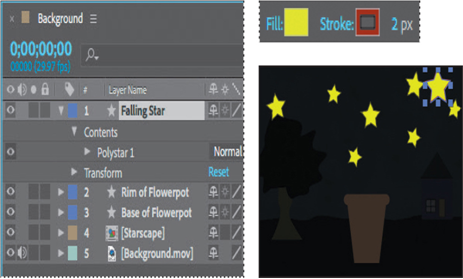
6. In the Timeline panel, choose Pucker & Bloat from the Add pop-up menu in the Falling Star layer.
7. Expand the Pucker & Bloat 1 properties in the Timeline panel.
8. Change the Amount to 0, and click the stopwatch icon () to create an initial keyframe.
9. Go to 4:01, and change the amount to 139.
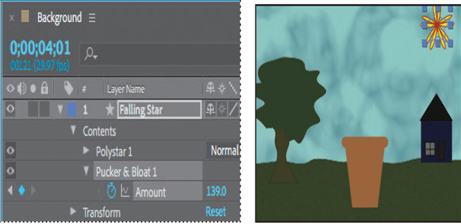
The star shape becomes a flower. After Effects creates a keyframe.
More DetailsNov 18, 2023
Duplicating a shape – Working with Shape Layers
The sky should have more than one star, and they should all shimmer. You’ll duplicate the star you created multiple times so that each of the new layers has the same properties as the original. Then you’ll adjust each star’s position and rotation separately. Finally, you’ll animate the offset paths to accentuate the twinkling effect.
- Press the Home key or move the current-time indicator to the beginning of the time ruler.
- Select the Star 1 layer in the Timeline panel.
- Choose Edit > Duplicate.
After Effects adds a Star 2 layer at the top of the layer stack. It is identical to the Star 1 layer, including its position.
4. Press Ctrl+D (Windows) or Command+D (macOS) five times to create five additional star layers.
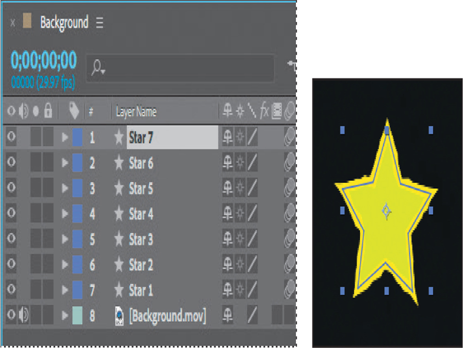
5. Select the Selection tool () in the Tools panel, and press F2 to deselect all layers in the Timeline panel.
Adjusting the position, scale, and rotation of each shape
The stars you created are all on top of each other. You’ll customize the position, scale, and angle of rotation for each.
- Using the Selection tool, drag each star to a different position in the sky.

2. Select the Star 1 layer, and then adjust its Rotation and Scale values in the Properties panel.
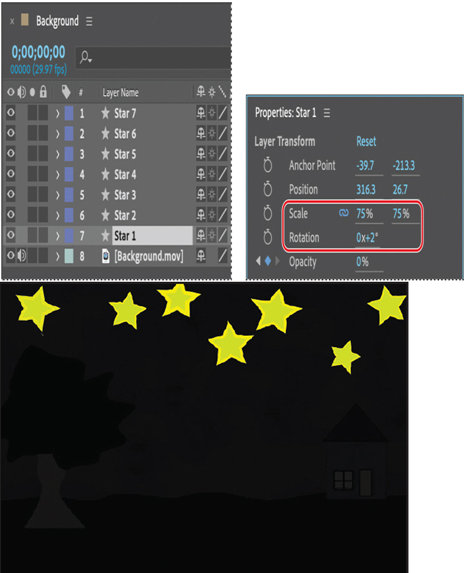
3. Adjust the Rotation and Scale values for each of the other layers to create variation among the stars. You can also use the Selection tool to adjust the stars’ positions.
4. Press the spacebar to preview the animation. The stars twinkle and fade as night turns to day. Press the spacebar again to stop the playback.
Animating concentric shapes
You’ll enhance the twinkling effect by animating the stroke for each star.
- Press the Home key or move the current-time indicator to the beginning of the time ruler.
- Expand the properties for the Star 7 layer, and then choose Offset Paths from the Add menu.
The selected star expands in the Composition panel; its stroke has been repeated multiple times.
3. Expand the Offset Paths 1 properties in the Timeline panel.
4. Reduce the Amount to 4, and increase Copies to 2.
The Amount value determines how much the shape expands; positive values expand the stroke outward, and negative values send it inward. Increase the number of Copies to add repetition.
5. Click the stopwatch icon () next to the Amount and Copies properties to create initial keyframes.
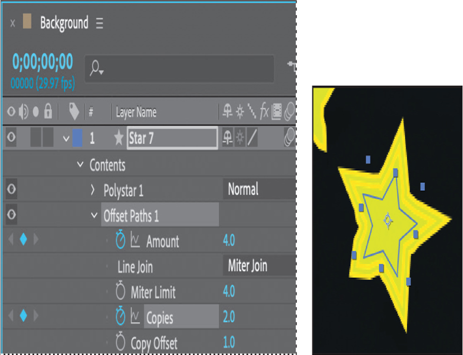
6. Go to 0:10, and change the Copies to 3. Then, go to 1:00, and change the Amount to 1 and the Copies to 1.
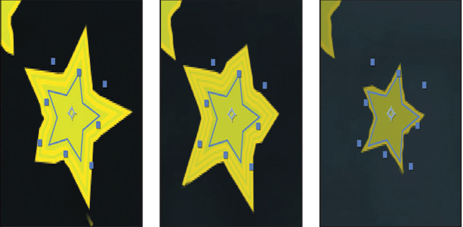
7. Repeat steps 2–6 for each of the other stars, varying the timing and settings so that they expand and contract at different times.
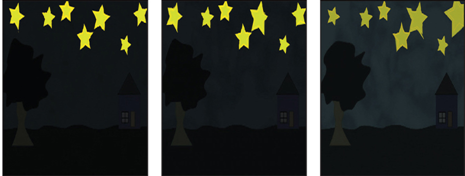
8. Hide the properties for all layers. Then select the Star 1 layer and Shift-select the Star 7 layer to select all the star layers.
9. Choose Layer > Pre-compose, name the new composition Starscape, and click OK.
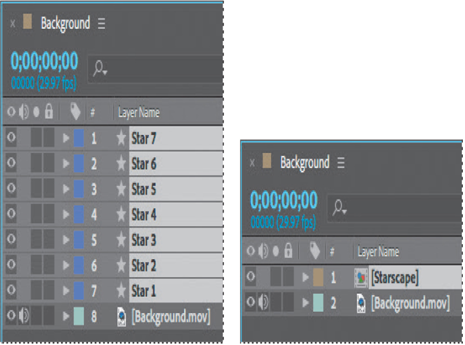
After Effects creates a new composition named Starscape that contains the seven star shapes; the new composition replaces the layers in the Background composition. You can continue to edit the star layers by opening the Starscape composition, but precomposing the layers keeps the Timeline panel organized.
10. Choose File > Save to save your work so far.
Jun 5, 2023
Adding motion blur – Animating Text
Motion blur is the blur that occurs as an object moves. You’ll apply motion blur to finesse the composition and make the movement look more natural.
- In the Timeline panel, click the Motion Blur switch (
) for each layer except the FishSwim and LOCATION layers.
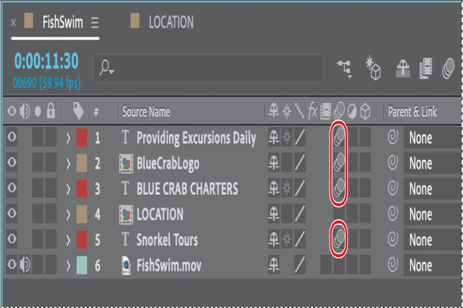
Now you’ll apply motion blur to the layer in the LOCATION composition.
2. Switch to the LOCATION Timeline panel, and enable motion blur for the layer.
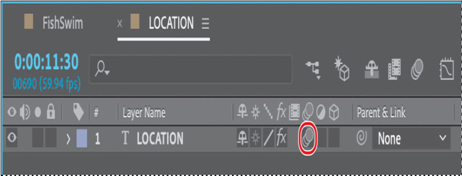
3. Switch back to the FishSwim Timeline panel, and select the Motion Blur switch for the LOCATION layer.
After Effects automatically enables motion blur for the composition when you enable it for any layer.
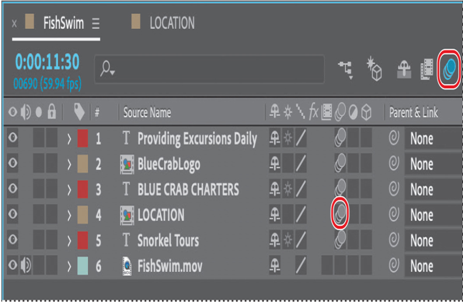
4. Preview the entire, completed animation.
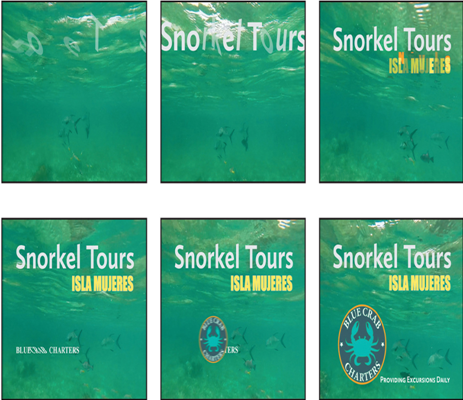
5. Choose File > Save.
Give yourself a pat on the back. You just completed some hard-core text animations. If you’d like to export the composition as a movie file, see Lesson 15, “Rendering and Outputting,” for instructions.
Review questions
1 What are some similarities and differences between text layers and other types of layers in After Effects?
2 How can you preview a text animation preset?
3 What are text animator groups?
Review answers
1 In many ways, a text layer is just like any other layer in After Effects. You can apply effects and expressions to text layers, animate them, designate them as 3D layers, and edit 3D text while viewing it in multiple views. However, they differ from most layers in that you can’t open text layers in their own Layer panels. Text layers consist entirely of vector graphics, so when you scale the layer or resize the text, it retains crisp, resolution-independent edges. You can animate the text in a text layer using special text animator properties and selectors.
2 You can preview text animation presets in Adobe Bridge by choosing Animation > Browse Presets. Adobe Bridge opens and displays the contents of the After Effects Presets folder. Navigate to folders containing categories of text animation presets, such as Blurs or Paths, and watch samples in the Preview panel.
3 Text animator groups enable you to animate the properties of individual characters in a text layer over time. Text animator groups contain one or more selectors, which are like masks: They let you specify which characters or section of a text layer you want an animator property to affect. Using a selector, you can define a percentage of the text, specific characters in the text, or a specific range of text.
More DetailsApr 5, 2023
Skewing the range of text – Animating Text
Now, you’ll make that middle word shake and shimmy by setting Skew keyframes.
- Drag the Skew Animator’s Skew value left and right, and notice that only the selected word sways. The other words in the line of text remain steady.
- Set the Skew Animator’s Skew value to 0.
- Go to 9:15, and click the stopwatch icon (
) for Skew to add a keyframe to the property.
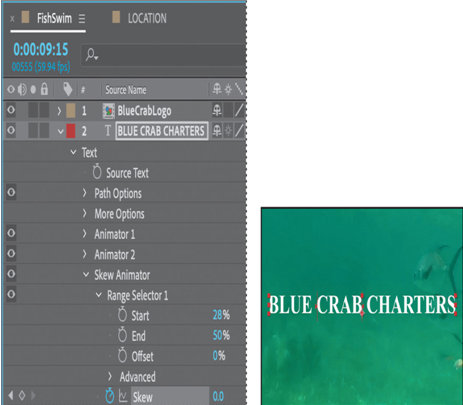
4. Go to 9:18, and set the Skew value to 50. After Effects adds a keyframe.
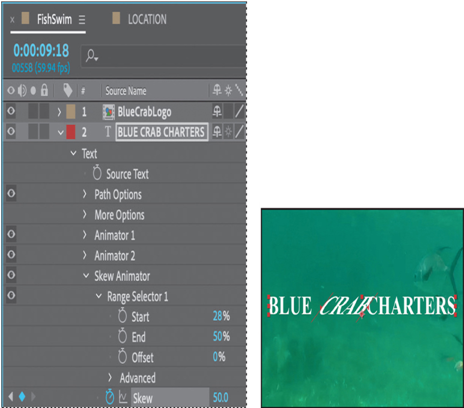
5. Go to 9:25, and change the Skew value to −50. After Effects adds another keyframe.
6. Go to 10:00, and change the Skew value to 0 to set the final keyframe.
7. Click the Skew property name to select all of the Skew keyframes. Then choose Animation > Keyframe Assistant > Easy Ease to add an Easy Ease to all keyframes.
8. Hide the properties for the BLUE CRAB CHARTERS layer in the Timeline panel.
Tip
To quickly remove all text animators from a text layer, select the layer in the Timeline panel, and choose Animation > Remove All Text Animators. To remove only one animator, select its name in the Timeline panel, and press Delete.
9. Press Home, or go to 0:00, and then preview the entire composition.
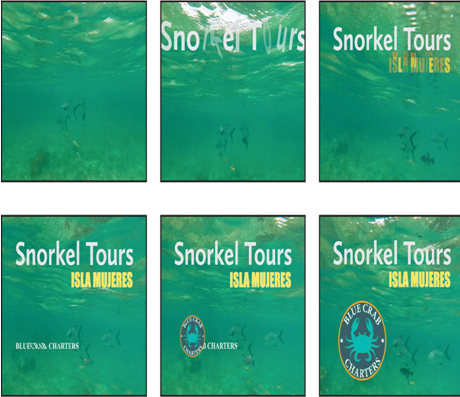
10. Press the spacebar to stop playback, and then choose File > Save to save your work.
Animating a layer’s position
You’ve used several text animation presets to dazzle your audience. For a simpler effect, you can animate the Transform properties for a text layer, just as you can any other layer.
Currently, the company logo appears onscreen, but there’s no context for it. You’ll add the words Providing Excursions Daily, animating them so that they move into position as the company name is appearing onscreen.
- In the FishSwim Timeline panel, go to 11:30.
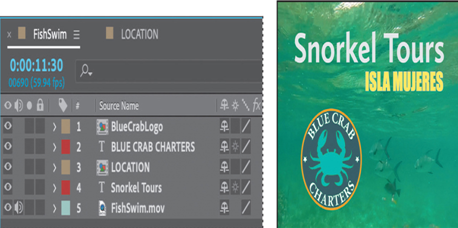
At this point, all the other text is onscreen, so you can position the “Providing Excursions Daily” line accurately.
2. Select the Horizontal Type tool ().
3. Make sure no layers are selected, and then click in the Composition panel. Make sure you’re clicking in an area that doesn’t overlap an existing text layer.
Tip
To make sure no layers are selected, click an empty area in the Timeline panel, press F2, or choose Edit > Deselect All.
4. Type Providing Excursions Daily.
5. Select the text you just typed. Then, in the Properties panel, choose Calluna Sans Bold from the Font Family menu. Set the Font Size to 48 px.
6. Make sure the Fill Color box is set to white.
7. Click More to see additional options. Then select Small Caps. Leave all other options at their default settings.
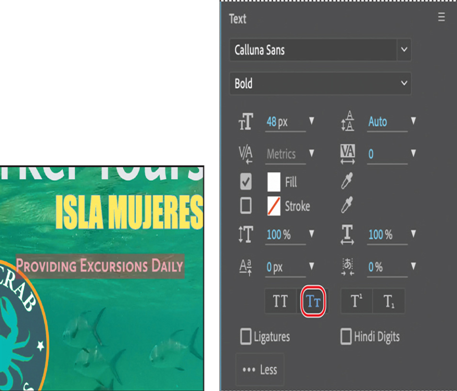
8. Select the Selection tool (), and then drag the Providing Excursions Daily layer so that the text is aligned with the bottom of the logo and the right edge of Snorkel Tours.
9. In the Properties panel, click the stopwatch icon () next to the Position property to create an initial keyframe for the layer.
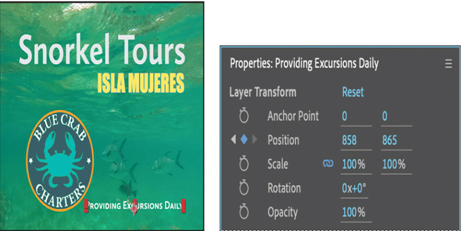
10.Go to 11:00, the point where the logo has replaced the company name.
11. Drag the Providing Excursions Daily layer off the right edge of the composition. Press the Shift key as you drag to create a straight path.
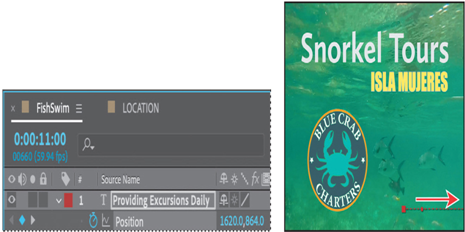
12. Preview the animation, and then hide all layer properties.
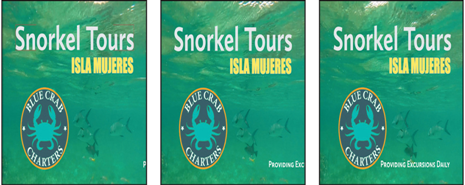
It’s simple, but effective. The text moves in from the right side and stops in its final position beside the logo.
More DetailsMar 13, 2023
Using a text animator group – Animating Text
Text animator groups let you animate individual letters within a block of text in a layer. You’ll use a text animator group to draw attention to BLUE CRAB CHARTERS, animating only the characters in the middle word without affecting the tracking and opacity animation of the other characters in the layer.
- In the Timeline panel, go to 9:10.
- Expand the BLUE CRAB CHARTERS layer to see its Text property group name.
- Select the BLUE CRAB CHARTERS layer, and make sure only the layer name is selected.
- Next to the Text property group name, click the Animate pop-up menu, and choose Skew.
After Effects adds a property group named Animator 3 to the layer’s Text properties.
5. Select Animator 3, press Enter or Return, and rename it Skew Animator. Then press Enter or Return again to accept the new name.
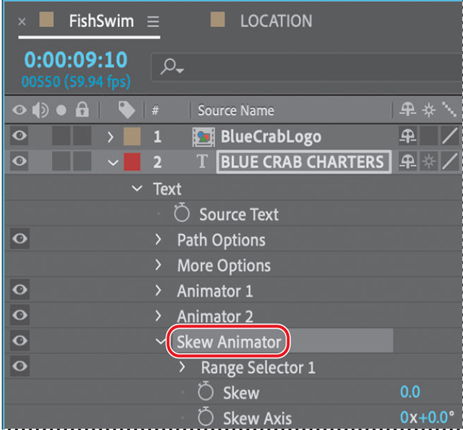
Now you’re ready to define the range of letters that you want to skew.
6. Expand the Skew Animator’s Range Selector 1 properties.
Each animator group includes a default range selector. Range selectors constrain the animation to particular letters in the text layer. You can add selectors to an animator group, or apply multiple animator properties to the same range selector.
7. While watching the Composition panel, drag the Skew Animator’s Range Selector 1 Start value up (to the right) until the left selector indicator () is just before the C in CRAB.
8. Drag the Skew Animator’s Range Selector 1 End value down (to the left) until its indicator () is just after the B in CRAB in the Composition panel.
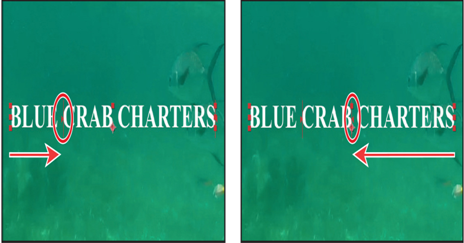
Now, any properties that you animate with the Skew Animator will affect only the characters that you selected.
About text animator groups
A text animator group includes one or more selectors and one or more animator properties. A selector is like a mask—it specifies which characters or section of a text layer you want an animator property to affect. Using a selector, you can define a percentage of the text, specific characters in the text, or a specific range of text.
Using a combination of animator properties and selectors, you can create complex text animations that would otherwise require painstaking keyframing. Most text animations require you to animate only the selector values, not the property values. Consequently, text animators use a small number of keyframes even for complex animations.
For more information about text animator groups, see After Effects Help.
More DetailsFeb 7, 2023
Animating an imported image – Animating Text
Animating an image to replace text
You’ve used several animation presets to change the way text appears onscreen. Now you’ll use one to make text disappear. You’ll import a logo, and animate it to swoop in and appear to erase the BLUE CRAB CHARTERS text, replacing it.
Animating an imported image
First you’ll import the logo and animate its position.
- Click the Project tab to bring the Project panel forward, and then double-click an empty area in the Project panel to open the Import File dialog box.
- Select the BlueCrabLogo.psd file in the Lessons/Lesson03/Assets folder. Choose Composition – Retain Layer Sizes from the Import As menu. (In macOS, you may need to click Options to see the Import As menu.) Then click Import or Open.
- In the BlueCrabLogo.psd dialog box, select Editable Layer Styles, and click OK.
- Drag the BlueCrabLogo composition into the Timeline panel, placing it at the top of the layer stack.
The logo is centered on the screen, but you want it to enter from the left and move down to replace Blue Crab Charters. You’ll animate the layer’s Position and Scale properties to do that.
5. Move the current-time indicator to 10:00.
6. With the BlueCrabLogo layer selected, change the Position values to –810, 122, and the Scale to 25% in the Properties panel. Then click the stopwatch icon () next to each of those properties to create initial keyframes.
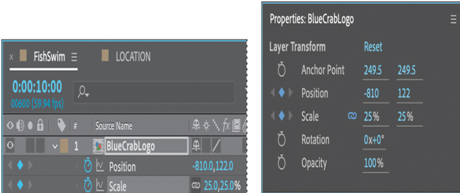
7. Go to 11:00, and change the Position to 377, 663, and the Scale to 85%. After Effects creates keyframes for the properties.
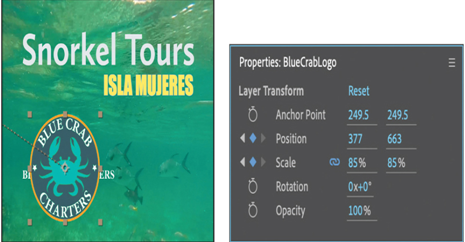
The logo moves into position, but you want it to swoop in, rather than moving in a straight line. You’ll add some intermediate Position keyframes.
8. Go to 10:15, and change the Position to 139, 633.
9. Go to 10:30, and change the Position to 675, 633.
10. Go to 10:00, and press the spacebar to preview the animation. Press the spacebar again to stop the preview, and then hide all layer properties.
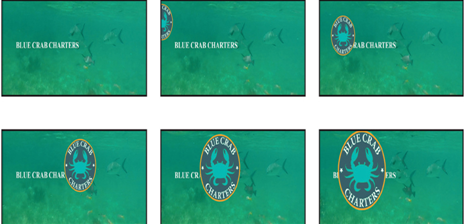
Applying an animation preset
The logo swoops in. Now you’ll apply an animation preset to make it appear that the logo is erasing the text as it arrives.
- Go to 10:10, and select the BLUE CRAB CHARTERS layer.
- In the Effects & Presets panel, search for Fade Out By Character.
- Double-click the Fade Out By Character preset to apply it to the layer.
- With the BLUE CRAB CHARTERS layer selected, press U to see its animated properties.
- Go to 10:12.
- Move the first Range Selector 1: Start keyframe to 10:12.
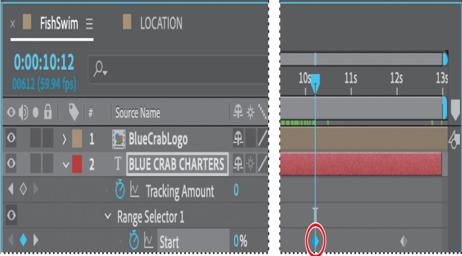
7. Go to 10:29, and move the second Range Selector 1: Start keyframe to 10:29.
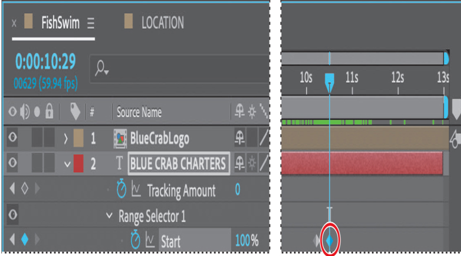
8. Press the spacebar to preview your project, and then press the spacebar again to stop the preview.

9. Press U to hide the layer properties, and save your work.
More DetailsOct 9, 2022
Importing text – Animating Text
Animating imported Photoshop text
When you just need to add a few words of text to a unique project, it works well to type directly into After Effects. But in the real world, you may need to ensure brand and style consistency among multiple projects. Fortunately, you can import text from Photoshop or Illustrator. You can preserve text layers, edit them, and animate them in After Effects.
Importing text
Some of the remaining text for this composition is in a layered Photoshop file, which you’ll import now.
- Double-click an empty area in the Project panel to open the Import File dialog box.
- Select the LOCATION.psd file in the Lessons/Lesson03/Assets folder. Choose Composition – Retain Layer Sizes from the Import As menu. (In macOS, you may need to click Options to see the Import As menu.) Then click Import or Open.
- In the LOCATION.psd dialog box, select Editable Layer Styles, and click OK.
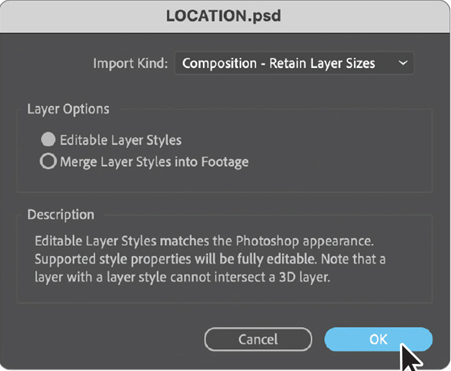
After Effects can import Photoshop layer styles, retaining the appearance of the layers you’re importing. The imported file is added as a composition to the Project panel; its layers are added in a separate folder.
4. Drag the LOCATION composition from the Project panel into the Timeline panel, placing it at the top of the layer stack.
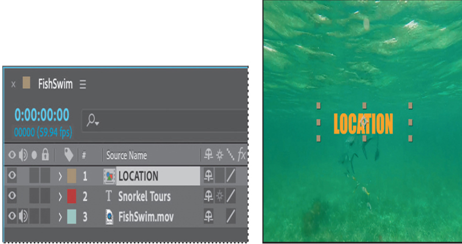
Because you imported the LOCATION.psd file as a composition with layers intact, you can work on it in its own Timeline panel, editing and animating its layers independently.
Editing imported text
The text you imported isn’t currently editable in After Effects. You’ll change that so that you can control the type and apply animations. The LOCATION.psd file is a boilerplate template for the location of company tours. You’ll edit the text and add a stroke to help it stand out for this promotion.
- Double-click the LOCATION composition in the Project panel to open it in its own Timeline panel.
- Select the LOCATION layer in the Timeline panel, and choose Layer > Create > Convert To Editable Text. (Click OK if you see a warning about missing fonts.)
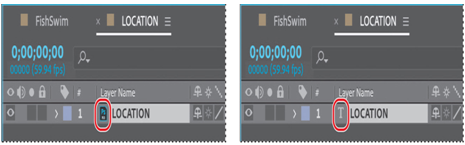
Now the text layer can be edited, so you can customize the tour location.
3. Double-click the LOCATION layer in the Timeline panel to select the text and automatically switch to the Horizontal Type tool ().
4. Type ISLA MUJERES.
Note
The layer name does not change in the Timeline panel when you change the text in the layer. This is because the original layer name was created in Photoshop. To change a layer’s name, select it in the Timeline panel, press Enter or Return, type the new name, and press Enter or Return again.
5. Switch to the Selection tool () to exit text-editing mode.
6. In the Text section of the Properties dialog box, click the Stroke color box to open it. Select a teal blue color (we used R=70, G=92, B=101), and click OK. Leave all other settings as they are.
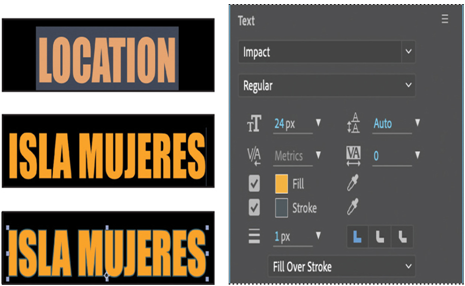
7. Choose File > Save to save your work so far.
More Details