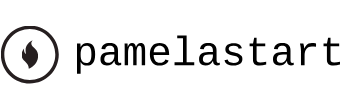Aug 24, 2024
Getting started – Animating a Multimedia Presentation
Lesson overview
In this lesson, you’ll learn how to do the following:
• Create a complex animation with multiple layers.
• Adjust the duration of a layer.
• Animate with Position, Scale, and Rotation keyframes.
• Use parenting to sync the animation of layers.
• Use Bezier curves to smooth a motion path.
• Animate a precomposed layer.
• Apply effects to a solid layer.
• Add color labels to keyframes.
• Fade out audio.
This lesson will take about an hour to complete. If you haven’t already done so, download the project files for this lesson from peachpit.com/AfterEffectsCIB2024, following the instructions in the Getting Started section under “Accessing the lesson files and Web Edition.”
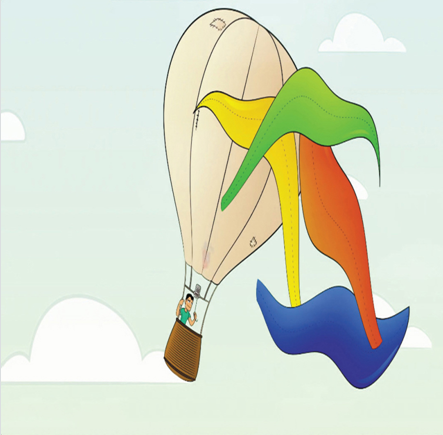
PROJECT: ANIMATED VIDEO
Animation by Lee Daniels, www.leedanielsart.com
Adobe After Effects projects typically use a variety of imported footage, arranged in a composition, that is edited and animated using the Timeline panel. In this lesson, you’ll become more familiar with animation fundamentals as you build a multimedia presentation.
Getting started
In this project, you will animate a hot air balloon floating through the sky. All seems peaceful until a gust of wind blows the balloon’s colorful canvas off to cover the clouds.
- Make sure the following files are in the Lessons/Lesson05 folder on your hard disk, or download them from peachpit.com now:
• In the Assets folder: Balloon.ai, Fire.mov, Sky.ai, Soundtrack.wav
• In the Sample_Movie folder: Lesson05.mp4 - Open and play the Lesson05.mp4 sample movie in Windows Movies & TV or QuickTime Player to see what you’ll create in this lesson. When you are done, close Windows Movies & TV or QuickTime Player. You may delete the sample movie from your hard disk if you have limited storage space.
As you start After Effects, restore the default application settings. See “Restoring default preferences” on page 3. - Start After Effects, and then immediately hold down Ctrl+Alt+Shift (Windows) or Command+Option+Shift (macOS) to restore default preferences settings. In the Startup Repair Options dialog box, click Reset Preferences.
- Click New Project in the Home window.
- Choose File > Save As > Save As.
- In the Save As dialog box, navigate to the Lessons/Lesson05/Finished_Project folder. Name the project Lesson05_Finished.aep, and then click Save.